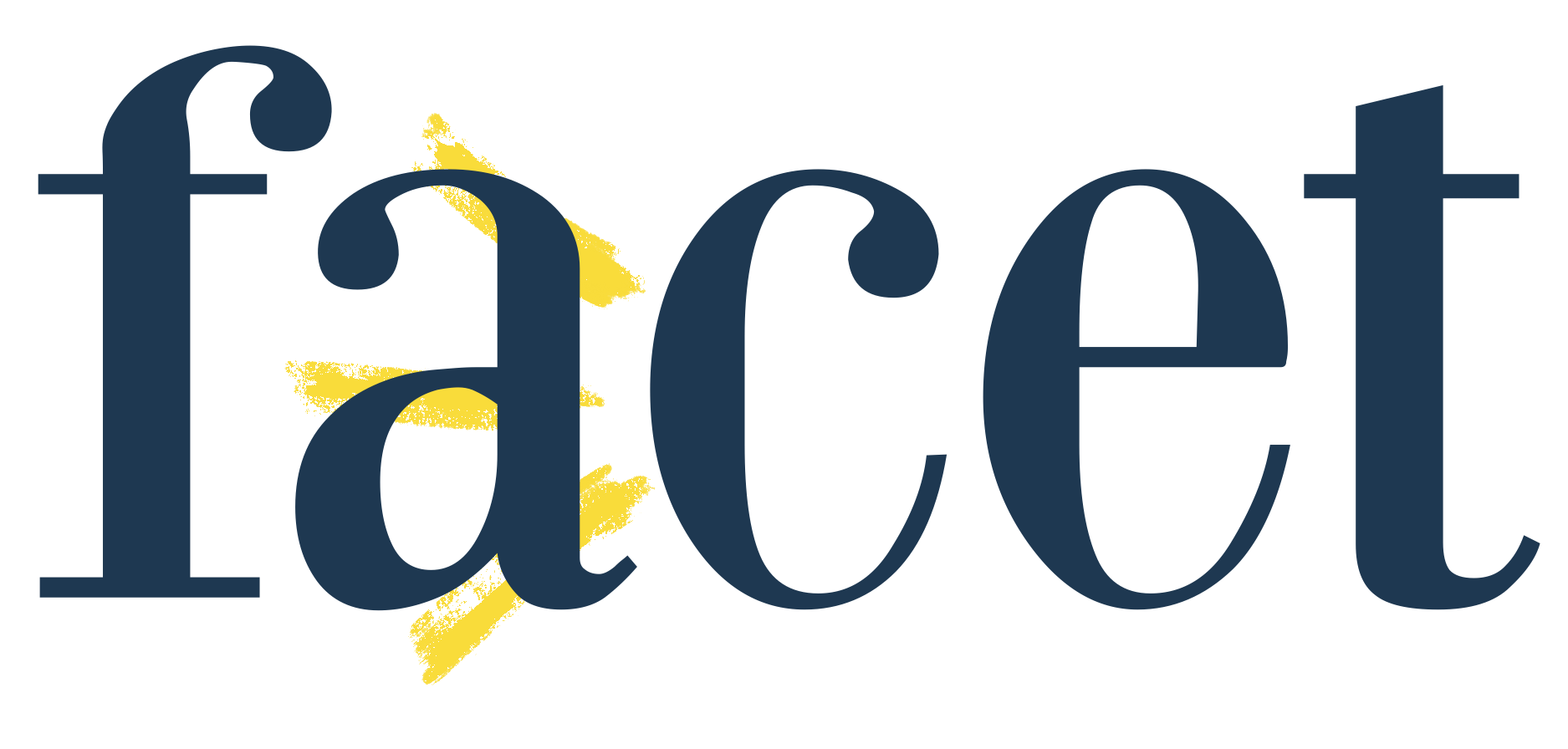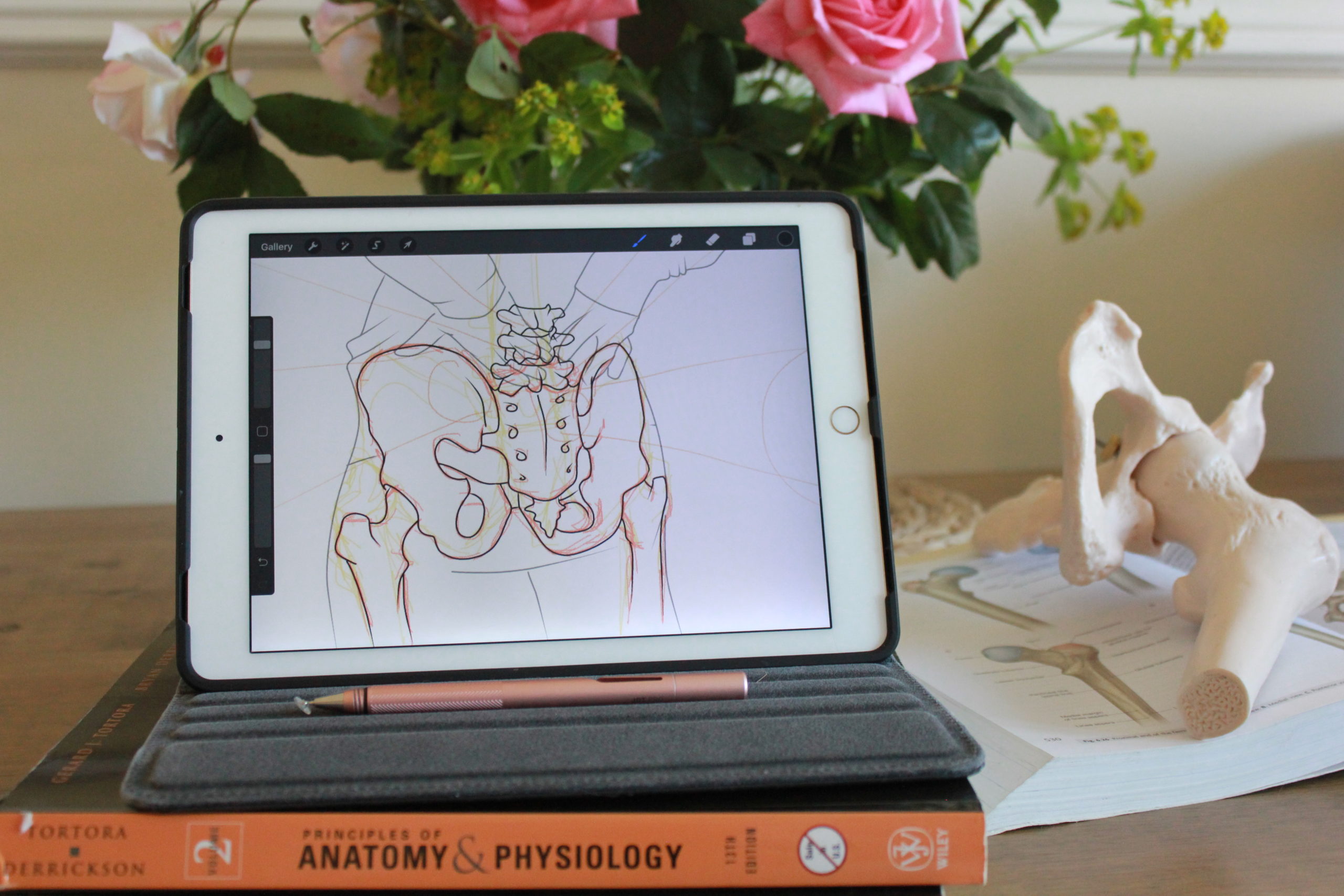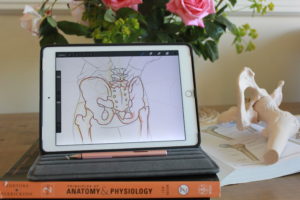This guide builds on Building Your Website Part 1: The Very First Steps
Setting Up WordPress
Before you get started here, please note that WordPress is free, and if your host is trying to charge a monthly fee to use it, you can probably find a back door to cut that charge. Sadly, even one.com does this, charging 99p/month for the first year, then £16.99/month after that. Don’t fall for it unless money is no object- manual installation is a 5 minute job (maybe 10 if you need to tweak a database). Any hosting package fit for purpose will have enough space to run WordPress, you just need to know how to install it.
Again, if this all sounds a bit too much for you, I’d get in contact with Osteohustle and let them get you fully set up.
One.com installation
- Download the WP zip file (direct from wordpress.org)
- Enter your control panel, and scroll down to File Manager. Open this.
- If you want WordPress to operate from your home page, upload it to the top level. If your site is brand new, this will be the only option you have, as there won’t be any other files to get lost in.
- Unzip the folder to this level, then type your domain into the address bar of a new tab and follow the setup instructions. Use the support documentation if you need it.
Personalisation and Building the Site
Once you’ve set it up, you’ll have a brand new (empty) WordPress site. Explore the interface to get to grips with how to use it. You’ll definitely want to know about posts, pages, and settings such as backing up your site. Have a look at plugins too, as these will make your life much easier. Have a think about how you want to lay your site out. Drawing up a site map can be really useful. Try and envision your site from a patient’s perspective: can they find what they’re looking for? You’ll want a menu somewhere obvious, ideally with a search bar to help highlight your blog content. Pages that should be listed in your menu are:
- Contact
- Online Booking
- Blog
- About
You might want additional pages, such as a child of the About page that explains your paediatric osteopathy qualification. If you have a special interest in a condition, maybe a page on that would be appropriate. This is especially useful for your website if you have info throughout the site that you can collate and link back to from this page.
From a brand/user experience perspective, you’ll want to have a look at themes. You can access these through Appearance->Themes in your dashboard, or you can have a browse here. If you’re feeling creative, have a look at OceanWP. This popular theme is very highly customisable, and this is made even easier by their broad selection of templates. It uses the Elementor software to give you a drag-and-drop experience rather than changing details using code.
Setting Up Email
Many hosts include a few free email addresses with their packages. Contact details that align with a company’s website feel much more professional than [clinicname]@gmail.com or another third party provider. You might like to use info@, or your clinicians’ names as their addresses.
Your host should provide documentation for accessing your email through your phone. One.com has theirs here.
Next up: Actually Blogging!